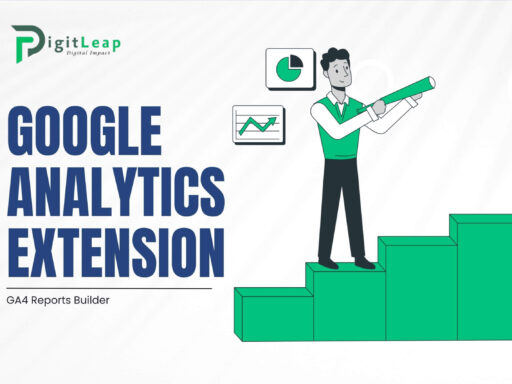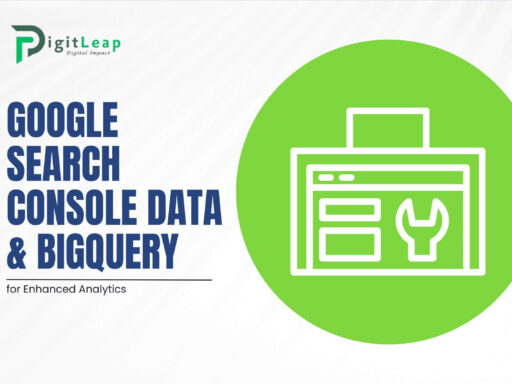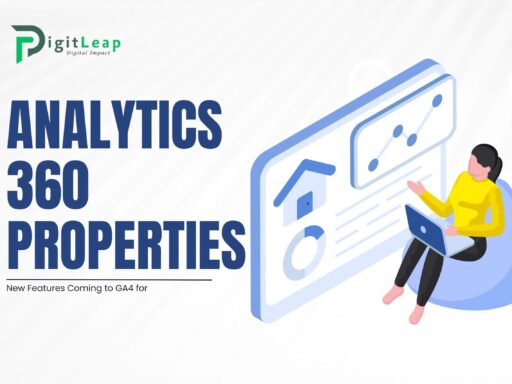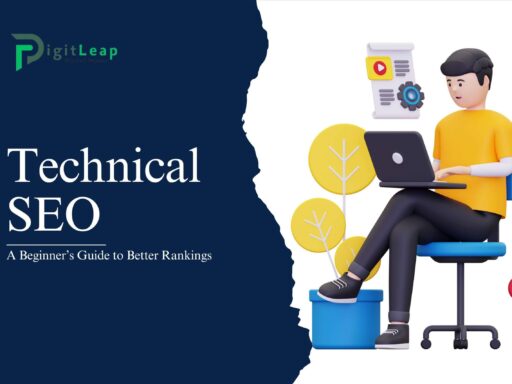Mastering GA4 Event Tracking: A Simple Setup Guide
Google Analytics 4 (GA4) brings a new way of understanding your website and app performance through event tracking. With its focus on user interactions rather than pageviews, GA4 offers deeper insights into how visitors engage with your content. Here’s a friendly, step-by-step guide on how to get started with GA4 event tracking.
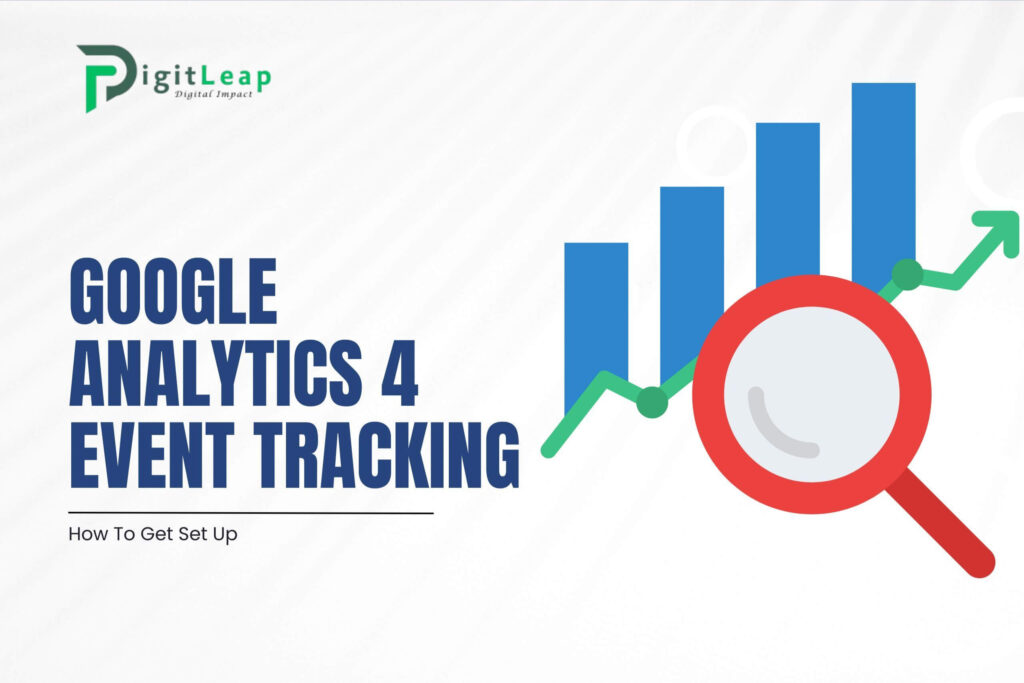
What is GA4 Event Tracking?
Event tracking in GA4 captures every interaction on your website or app—from clicks and downloads to video plays and form submissions. Unlike previous versions of Google Analytics, GA4 treats these interactions as events by default, making it easier to analyze user behavior and optimize your digital strategy.
Why Set Up Event Tracking?
By setting up event tracking, you gain valuable insights into:
- User Engagement: Understand which actions drive the most interest.
- Conversion Paths: Identify the key interactions that lead to conversions.
- Content Performance: See which parts of your website or app are most engaging.
- Optimization Opportunities: Use data to refine your marketing strategy and improve user experience.
How to Get Started with GA4 Event Tracking
1. Create a GA4 Property
If you haven’t already, set up a GA4 property in your Google Analytics account. This property will serve as the foundation for tracking events across your website or app.
2. Install the GA4 Tag
Use Google Tag Manager (GTM) or add the GA4 global site tag directly to your site’s code. This tag is essential as it enables GA4 to collect data from your pages automatically.
3. Identify Key Events
Decide which user interactions are most important for your business. These could include:
- Button clicks
- Form submissions
- Video plays
- Downloads
Focus on events that align with your conversion goals and user journey.
4. Set Up Event Tracking in GTM
If you’re using Google Tag Manager, create a new tag for each event:
- Choose Tag Type: Select “Google Analytics: GA4 Event.”
- Configure Tag: Enter your GA4 Measurement ID, and specify the event name (e.g., “button_click”).
- Define Trigger: Set up a trigger that specifies when the event should fire, such as when a user clicks a specific button.
- Test Your Setup: Use GTM’s preview mode to ensure the events are firing correctly before publishing your changes.
5. Customize Event Parameters
In GA4, you can add parameters to your events to capture more context. For example, you might include parameters like the button text, page URL, or user role. Custom parameters help you segment and analyze events in more detail.
6. Monitor and Refine
After your events are set up, use the GA4 DebugView and real-time reports to monitor incoming data. Review the event performance regularly, and adjust triggers, parameters, or event names as needed to ensure the data aligns with your business goals.
Final Thoughts
GA4 event tracking is a powerful tool that lets you dive deep into user interactions, providing a wealth of data to inform your marketing strategy. With a clear setup process using tools like Google Tag Manager and a focus on key user actions, you can harness the full potential of GA4 to drive smarter decisions and enhance user experience. Start small, test thoroughly, and let the data guide you to better, more effective digital strategies.