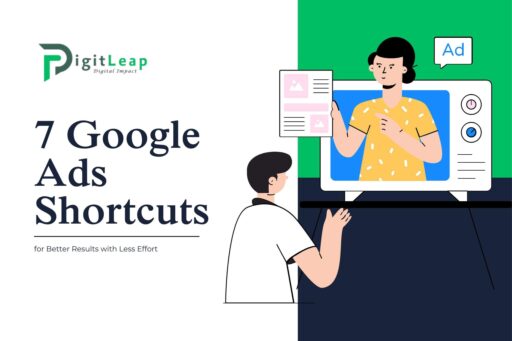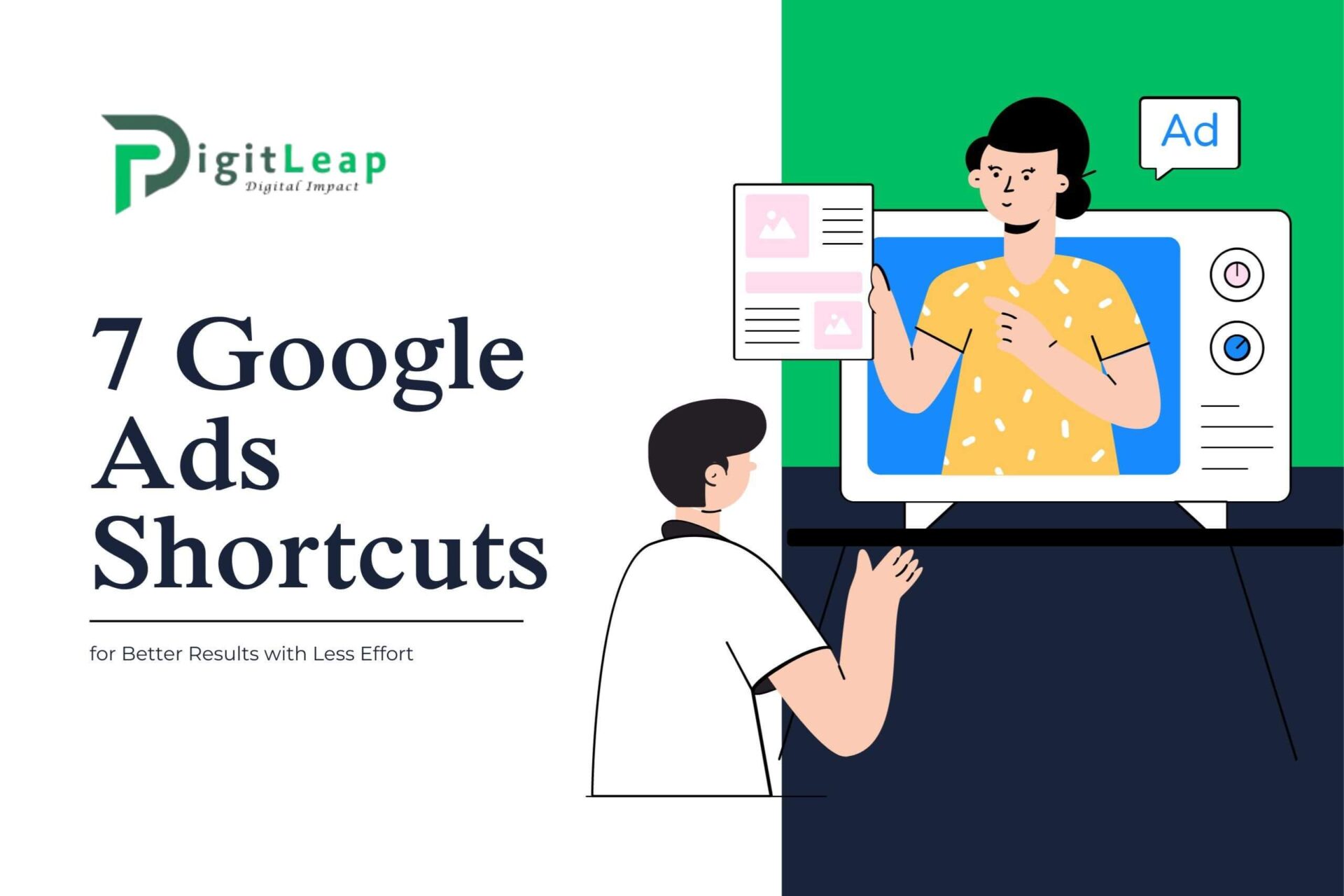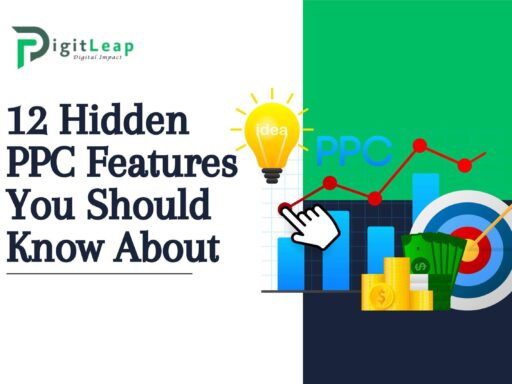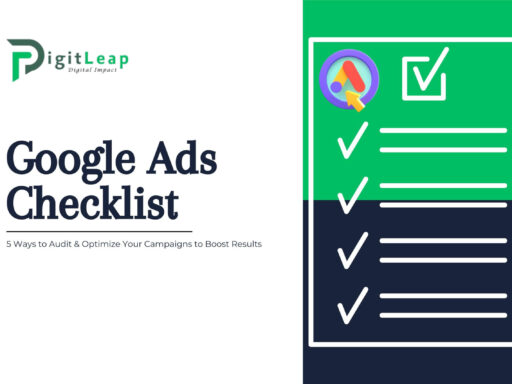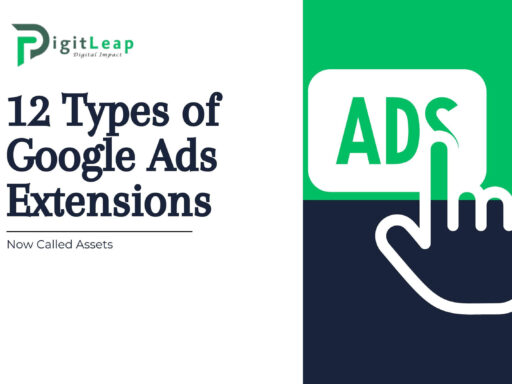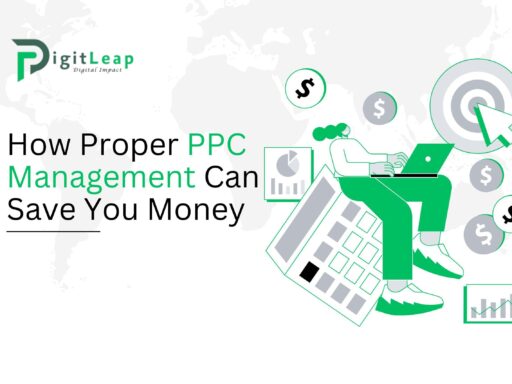7 Google Ads Shortcuts for Better Results with Less Effort
Running Google Ads campaigns can be time-consuming, especially if you’re constantly tweaking settings, adjusting bids, and monitoring performance. But what if you could get better results without investing so much time and effort? Fortunately, there are a few Google Ads shortcuts that can help you optimize your campaigns more efficiently. By using these simple techniques, you can improve your results without spending hours every day on campaign management.
Here are seven Google Ads shortcuts that will help you achieve better outcomes with less effort.
1. Use Smart Bidding for Automated Optimization
One of the easiest ways to reduce the amount of time you spend adjusting bids is to enable Smart Bidding. Google Ads’ Smart Bidding uses machine learning to automatically adjust your bids to maximize conversions or return on ad spend (ROAS). This feature removes the need for manual bid adjustments, allowing you to focus on other aspects of your business.
With Smart Bidding, Google analyzes hundreds of signals, such as user location, time of day, and device type, to determine the optimal bid for each auction. This not only saves you time but also helps improve your campaign’s performance by targeting the right audience at the right time.
2. Set Up Automated Rules
Automated rules are a great way to streamline your campaign management. With automated rules, you can create conditions for your ads, such as pausing low-performing keywords or increasing bids when a certain threshold is met. For example, you can set a rule that automatically pauses any ad with a low click-through rate (CTR) or increases bids when your conversions exceed a set target.
This shortcut allows you to keep your campaigns running efficiently without constant monitoring. Automated rules act like your own personal assistant, helping you optimize your ads while you focus on other tasks.
3. Leverage Dynamic Search Ads
If you have a large website or a frequently changing product lineup, Dynamic Search Ads (DSAs) can save you a lot of time. DSAs automatically create ads based on the content of your website. Instead of manually writing ads for every product or service, Google scans your website and matches user searches to relevant pages.
This feature ensures your ads are always up to date and aligned with what people are searching for, even as your offerings evolve. Dynamic Search Ads allow you to capture new traffic with minimal effort, ensuring you’re not missing out on potential customers.
4. Take Advantage of Ad Customizers
Ad customizers let you insert dynamic content into your ads, such as pricing, product details, or countdown timers for promotions. With ad customizers, you don’t need to create separate ads for each variation; Google Ads will automatically update the information based on user searches or specific conditions you’ve set.
For example, if you’re running a sale, you can create a countdown that automatically updates as the end of the sale approaches. This helps create urgency and relevance, leading to higher click-through rates, without requiring constant manual updates.
5. Use Keyword Planner for Quick Keyword Research
Instead of spending hours brainstorming or researching keywords manually, use Google Ads’ Keyword Planner tool to quickly find relevant keywords for your campaign. The tool provides keyword ideas, estimated search volume, and cost-per-click (CPC) data, allowing you to make informed decisions without extensive research.
With Keyword Planner, you can discover new keyword opportunities, identify high-performing search terms, and optimize your ad strategy in a fraction of the time it would take to do this manually. This shortcut helps you focus your efforts on keywords that matter most to your campaign’s success.
6. Implement Negative Keywords Early
Adding negative keywords is an easy yet powerful way to avoid wasted ad spend. Negative keywords prevent your ads from appearing in irrelevant searches, which means you’ll only be paying for clicks from users who are genuinely interested in your product or service.
For instance, if you sell premium products, you may want to add words like “cheap” or “free” as negative keywords to avoid irrelevant clicks. By implementing negative keywords early in your campaign, you can save both time and money by preventing your ads from being shown to the wrong audience.
7. Create and Use Shared Libraries
Shared libraries are a great way to manage your campaigns more efficiently, especially if you’re running multiple campaigns at once. In Google Ads, you can create shared lists of negative keywords, audiences, and placement exclusions. Once set up, you can apply these shared resources across multiple campaigns, saving you from the repetitive task of adding the same lists to each campaign.
For example, if you consistently target the same audience across multiple campaigns, a shared audience list ensures you only have to update it once, and all your campaigns will automatically follow suit. Shared libraries simplify your workflow and help ensure consistency across all your campaigns.
Conclusion
By using these shortcuts, you can significantly reduce the time and effort it takes to manage your Google Ads campaigns while still seeing improved results. Whether it’s setting up automated rules, leveraging dynamic ads, or using Smart Bidding, these tools are designed to make campaign management easier and more effective. At DigitLeap, we help businesses implement these techniques to get the best possible performance from their PPC campaigns, ensuring that you save time while driving real results.