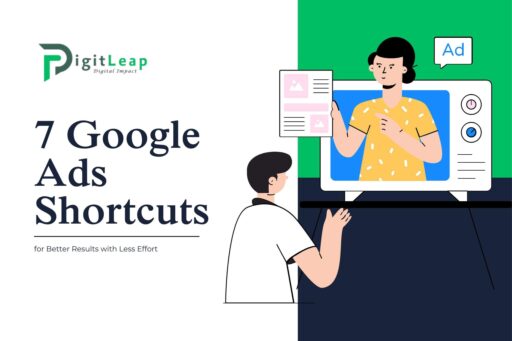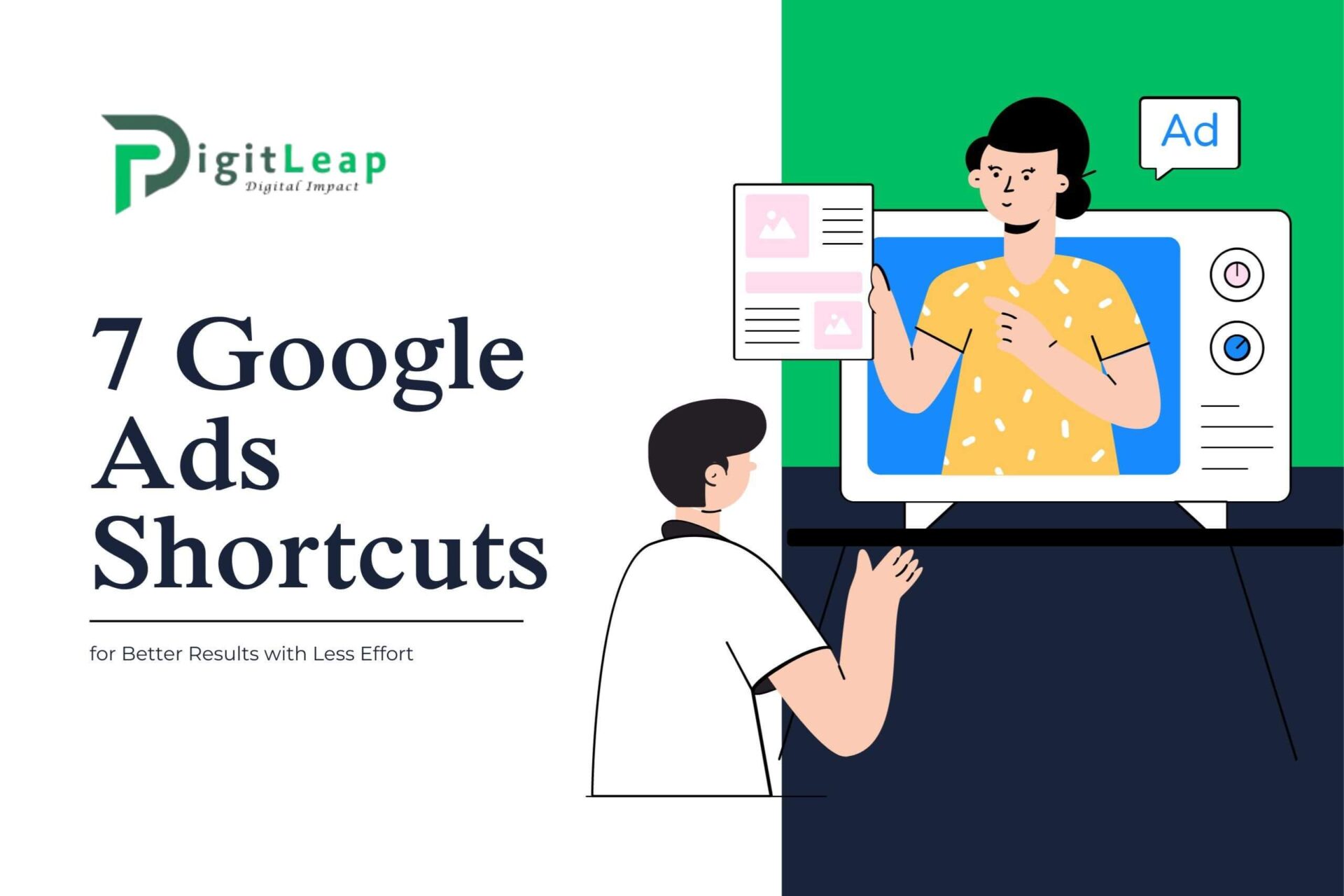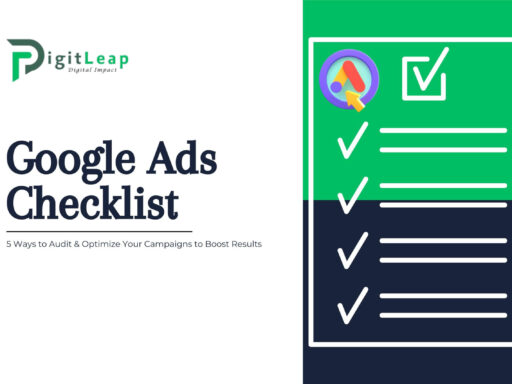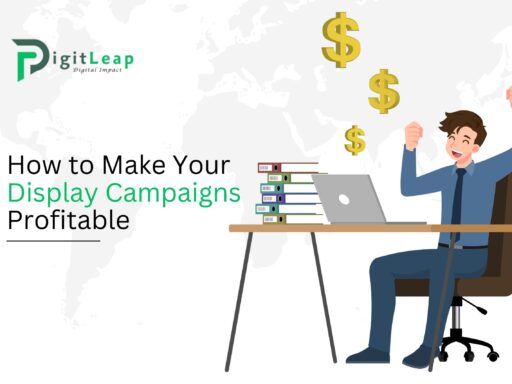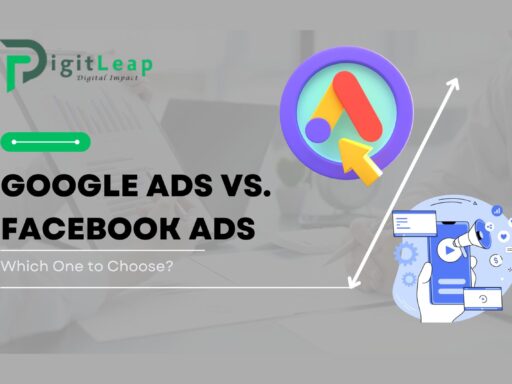7 Google Ads Shortcuts for Better Results with Less Effort
Google Ads can be a powerful tool for driving leads and sales, but managing campaigns efficiently can be time-consuming. Whether you’re a seasoned marketer or a beginner, leveraging the right shortcuts can significantly improve your results while reducing effort. In this article, we’ll explore seven expert-approved Google Ads shortcuts that can help you optimize campaigns, save time, and maximize ROI.
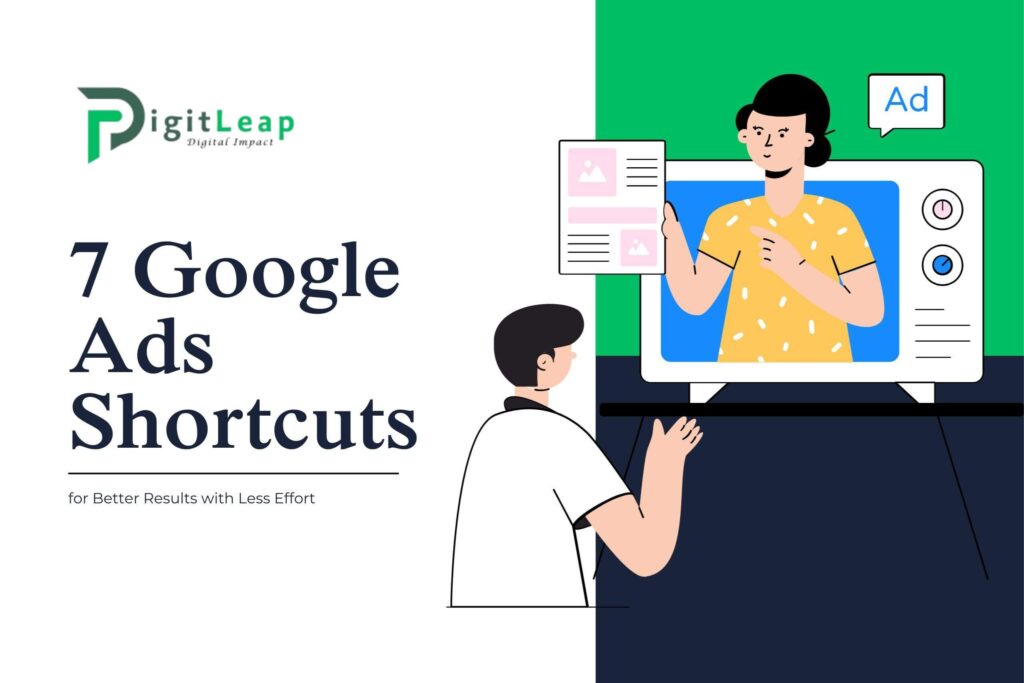
1. Use Automated Bidding Strategies
Why It Works
Automated bidding uses Google’s AI to adjust bids in real time, ensuring optimal performance based on your campaign goals. Instead of manually tweaking bids, let Google’s algorithms do the heavy lifting.
Best Practices
- Use Maximize Conversions if your goal is more sales or leads.
- Opt for Target CPA (Cost Per Acquisition) for budget-conscious conversions.
- Try Target ROAS (Return on Ad Spend) to focus on revenue over clicks.
Case Study
A Dubai-based e-commerce company switched from manual CPC to Target ROAS and saw a 27% increase in revenue with 15% less ad spend in just two months.
2. Leverage Responsive Search Ads (RSAs)
Why It Works
Responsive Search Ads allow Google to automatically test different headlines and descriptions, showing the best-performing combinations.
Best Practices
- Use at least 8-10 headlines with varied messaging.
- Include keywords, call-to-action phrases, and unique selling points.
- Regularly check the Ad Strength Indicator in Google Ads.
Authority Reference
According to Google, advertisers using RSAs see up to 10% more conversions while maintaining similar CPCs.
3. Implement Negative Keywords Proactively
Why It Works
Adding negative keywords prevents irrelevant traffic, reducing wasted ad spend and improving Quality Score.
Best Practices
- Analyze Search Terms Reports weekly.
- Use broad-match negatives to cover multiple variations.
- Regularly update a negative keyword list across campaigns.
Real-World Example
A real estate agency in Dubai reduced irrelevant clicks by 35% in one month by consistently refining its negative keyword list.
4. Utilize Ad Extensions for Higher CTR
Why It Works
Ad Extensions improve visibility, credibility, and engagement by adding extra information like site links, call buttons, and location details.
Best Practices
- Use Sitelink Extensions to direct users to key pages.
- Apply Callout Extensions to highlight offers and benefits.
- Add Location Extensions if you have a physical business.
Research Data
Google reports that ads with extensions see a 10-15% increase in CTR on average.
5. Automate Reporting with Google Ads Scripts
Why It Works
Manually tracking performance metrics is time-consuming. Google Ads Scripts automate reporting, allowing real-time adjustments based on data insights.
Best Practices
- Set up scripts for budget alerts to prevent overspending.
- Automate quality score tracking for ongoing optimization.
- Use bid adjustment scripts based on performance trends.
Example in Action
A digital marketing agency in Mumabi automated budget tracking using Google Ads Scripts, saving 5+ hours per week in manual monitoring.
6. Optimize Audience Targeting with Customer Match & Lookalike Audiences
Why It Works
Customer Match lets you target users who have already interacted with your business, while Lookalike Audiences expand your reach to similar users.
Best Practices
- Upload customer email lists to retarget existing users.
- Use Lookalike Audiences to scale campaigns efficiently.
- Combine with Dynamic Remarketing for personalized ads.
Case Study
An online education platform saw a 40% increase in conversion rates by implementing Customer Match targeting.
7. Use Smart Campaigns for Local Businesses
Why It Works
Smart Campaigns simplify Google Ads by automating targeting, bidding, and ad creatives—ideal for small businesses.
Best Practices
- Ensure Google My Business is updated for local relevance.
- Let Google optimize placements based on intent signals.
- Track conversions using Call Tracking and Store Visits.
Industry Insights
Google reports that businesses using Smart Campaigns drive 3x more conversions with half the management effort compared to manual campaigns.
Final Thoughts
By implementing these seven Google Ads shortcuts, businesses can achieve better results with less effort. Whether automating bidding, leveraging RSAs, or refining audience targeting, each shortcut contributes to smarter, more effective campaigns. Stay updated with Google Ads innovations to keep optimizing and maximizing your return on investment.