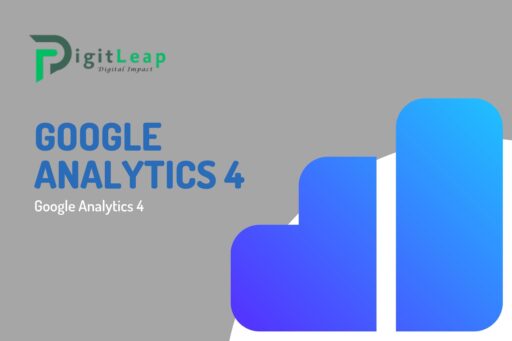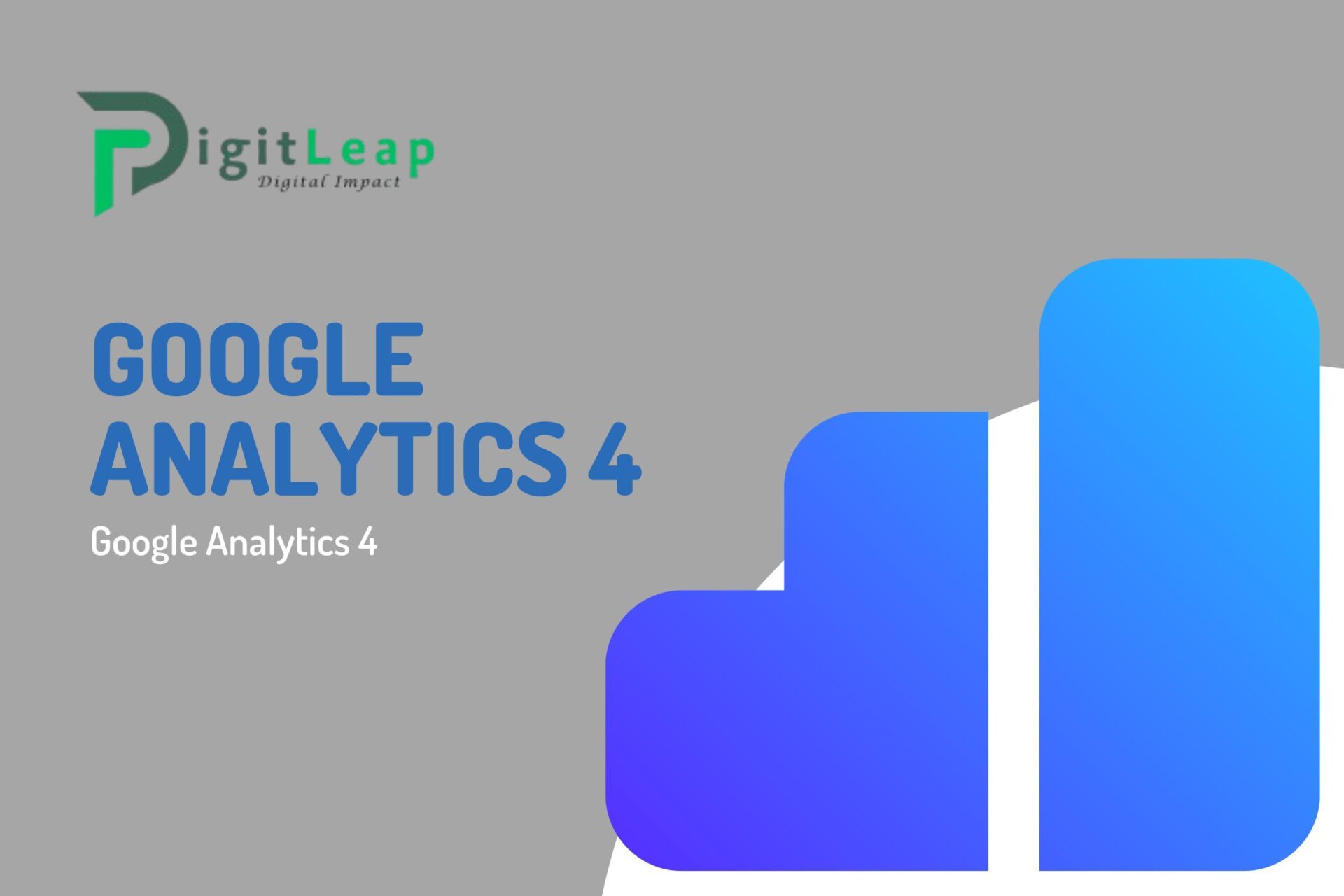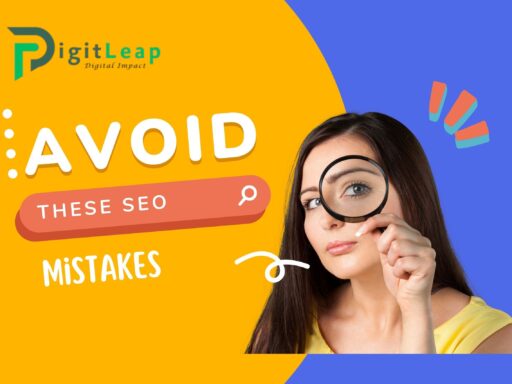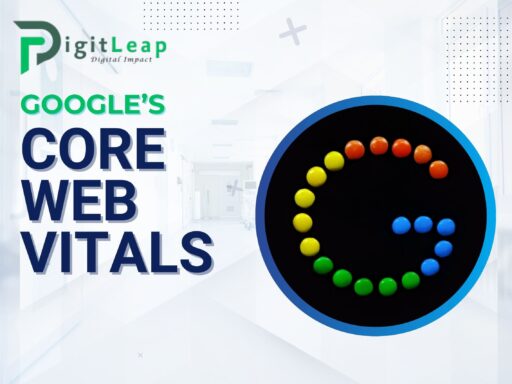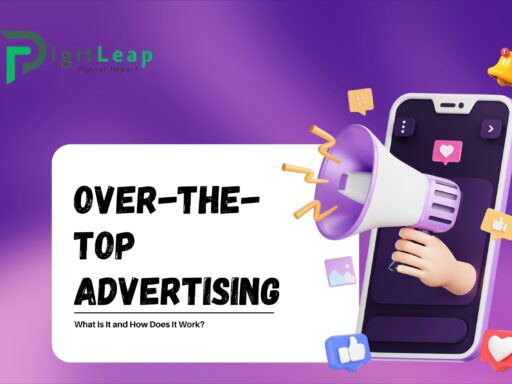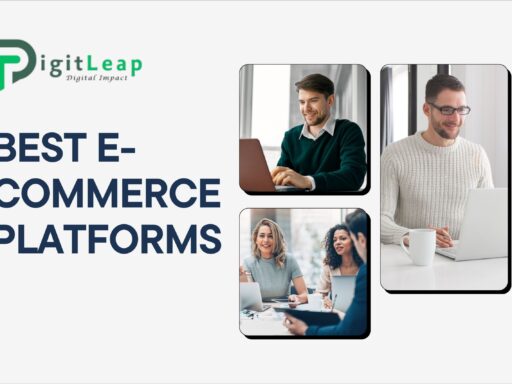Google Analytics 4: A Beginner’s Guide
Google Analytics 4 (GA4) is the latest version of Google’s popular analytics platform. Whether you’re new to website analytics or upgrading from Universal Analytics, this guide will help you understand how to get started with GA4, why it’s important, and how to make the most out of its powerful features.
What is Google Analytics 4?
Google Analytics 4 is an analytics tool that helps you track and understand how users interact with your website or app. Unlike the previous version (Universal Analytics), GA4 offers new features, such as event-based tracking and better insights into user behavior across multiple platforms.
Why is Google Analytics 4 Important?
GA4 gives you a complete picture of your audience. It’s designed to work in a world where privacy is becoming more important, and third-party cookies are fading away. With GA4, you can get more accurate data about how users find and interact with your site, which helps you make smarter marketing decisions.
How is GA4 Different from Universal Analytics?
Here are some key differences between GA4 and the old Universal Analytics:
- Event-Based Tracking: GA4 tracks user actions (like clicks or video plays) as events, giving you more detailed insights.
- Cross-Platform Tracking: You can track users across websites, mobile apps, and more, all in one place.
- Privacy-Centric: GA4 is built with user privacy in mind, meaning it works well in a world with fewer cookies and stricter data laws.
Getting Started with Google Analytics 4
Ready to dive in? Let’s break down the basic steps to get GA4 set up on your website.
1. Create a Google Analytics 4 Property
First, you’ll need to create a GA4 property in your Google Analytics account. Here’s how:
- Go to Google Analytics.
- Click on Admin (gear icon) at the bottom of the left-hand panel.
- Under the Property column, click Create Property.
- Choose Google Analytics 4 as the property type and follow the instructions.
2. Install GA4 Tracking Code
Once you’ve created your GA4 property, you need to install the tracking code on your website. This code collects data from your site and sends it to Google Analytics.
- Go to Admin, select your GA4 property, and click on Data Streams.
- Click on Web, enter your website’s URL, and follow the steps to generate the tracking code.
- Copy the code and paste it into the <head> section of every page on your website.
If you’re using a website builder like WordPress, there are plugins available that make adding the GA4 code easy.
3. Set Up Events
GA4 automatically tracks some basic events like page views, but you can set up custom events to track specific user actions, such as:
- Button clicks
- Video plays
- Form submissions
To set up events, go to Configure > Events in the GA4 dashboard. You can either choose from a list of predefined events or create custom ones that match your needs.
4. Use Google Tag Manager for More Control
If you want more flexibility with tracking, consider using Google Tag Manager (GTM). GTM allows you to manage tracking tags (like your GA4 code) without manually editing your website’s code. It’s a helpful tool for marketers who want to track more detailed user behavior.
Navigating the GA4 Dashboard
Once you have GA4 set up, the next step is learning how to navigate the dashboard. Here are some key features you’ll use often:
1. Reports Snapshot
The Reports Snapshot gives you a quick overview of how your website is performing. You’ll see metrics like the number of users, session duration, and your most popular pages.
2. Realtime Report
The Realtime Report shows you what’s happening on your site at this very moment. You can see how many people are on your site, where they’re coming from, and what pages they’re visiting right now.
3. Life Cycle Reports
These reports break down user behavior throughout their journey on your site, from acquisition (how they found you) to engagement (what they did on your site) and retention (how often they return).
- Acquisition: Shows you where your traffic is coming from (search engines, social media, direct traffic, etc.).
- Engagement: Tracks how users interact with your site, such as which pages they visit and how long they stay.
- Monetization: If you sell products or services online, this report shows you how much revenue your site is generating.
- Retention: Helps you understand how often users come back to your site after their first visit.
Setting Goals and Conversions in GA4
One of the most powerful features of GA4 is the ability to track goals and conversions. A goal can be any action you want users to take, like filling out a form or making a purchase.
How to Set Up Conversions in GA4
- Go to Configure > Conversions.
- Select an event (like a page view or button click) that you want to track as a conversion.
- Toggle the switch to mark the event as a conversion.
Once set up, you’ll be able to track how well your website is achieving its goals and use that data to make improvements.
Using GA4 to Improve Your Marketing Strategy
Google Analytics 4 offers detailed insights that can help you fine-tune your marketing efforts. Here are a few ways you can use GA4 to boost your marketing strategy:
1. Understand Your Audience
GA4 gives you detailed data on your audience’s demographics, location, and device usage. You can use this information to tailor your marketing campaigns to specific groups of users.
2. Track Campaign Performance
If you’re running ad campaigns on Google, Facebook, or other platforms, you can track their performance in GA4. This allows you to see which campaigns are driving traffic and conversions.
3. Optimize User Experience
By analyzing the Engagement reports, you can see how users interact with your site. If you notice that users are leaving a particular page quickly, it might need improvements in content, design, or load speed.
Benefits of Using Google Analytics 4
Why should you switch to GA4? Here are some key benefits:
- Better Data Collection: GA4 tracks users across different devices and platforms, giving you a more complete view of their journey.
- Improved Insights: With AI-powered insights and predictions, GA4 helps you identify trends and make better decisions.
- More Focus on Privacy: As privacy laws become stricter, GA4 helps you stay compliant with features like cookieless tracking.
- Customizable Reports: GA4 lets you create custom reports that fit your business goals, so you can focus on the metrics that matter most.
Common Mistakes to Avoid in GA4
When using GA4, beginners often make some common mistakes. Here’s what to watch out for:
1. Not Setting Up Conversion Tracking
If you don’t set up conversions, you won’t be able to measure the success of key actions on your site, like purchases or form submissions.
2. Ignoring Event Tracking
Event tracking is one of the most powerful features of GA4. Don’t rely only on the automatic tracking—set up custom events to get a clearer picture of user behavior.
3. Overlooking Data Filters
Be careful with data filters, especially when excluding traffic from your own IP address. If set up incorrectly, you might accidentally exclude important data.
Conclusion
Google Analytics 4 is a powerful tool for understanding how users interact with your website or app. By following this beginner’s guide, you can set up GA4, navigate its features, and use its data to improve your marketing strategy and website performance. As you get more comfortable with the platform, you’ll be able to dive deeper into the data and make smarter decisions to grow your business.
FAQs
Q.1 Is GA4 free to use?
Yes, Google Analytics 4 is free for all users, though there is a paid version for larger enterprises called Google Analytics 360.
Q.2 Can I use GA4 with Google Tag Manager?
Yes, GA4 works perfectly with Google Tag Manager. GTM makes it easier to manage your tracking tags and set up events without needing to edit your website’s code.
Q.3 What’s the difference between Universal Analytics and GA4?
The biggest difference is that GA4 uses event-based tracking, while Universal Analytics focuses more on sessions. GA4 also offers better cross-platform tracking and is designed with privacy in mind.
Q.4 Do I need to upgrade to GA4?
Yes, Google is phasing out Universal Analytics, and GA4 is the future of web analytics. It’s a good idea to switch as soon as possible.
Q.5 How can I track conversions in GA4?
You can track conversions by marking specific events, like purchases or form submissions, as conversions in the GA4 dashboard under Configure > Conversions