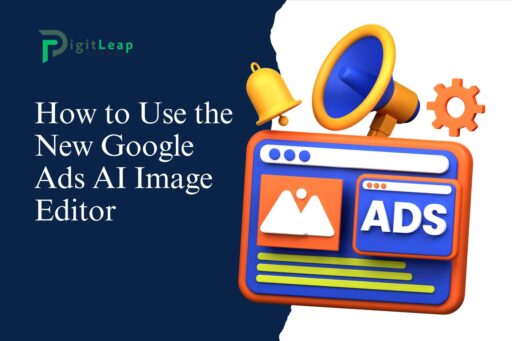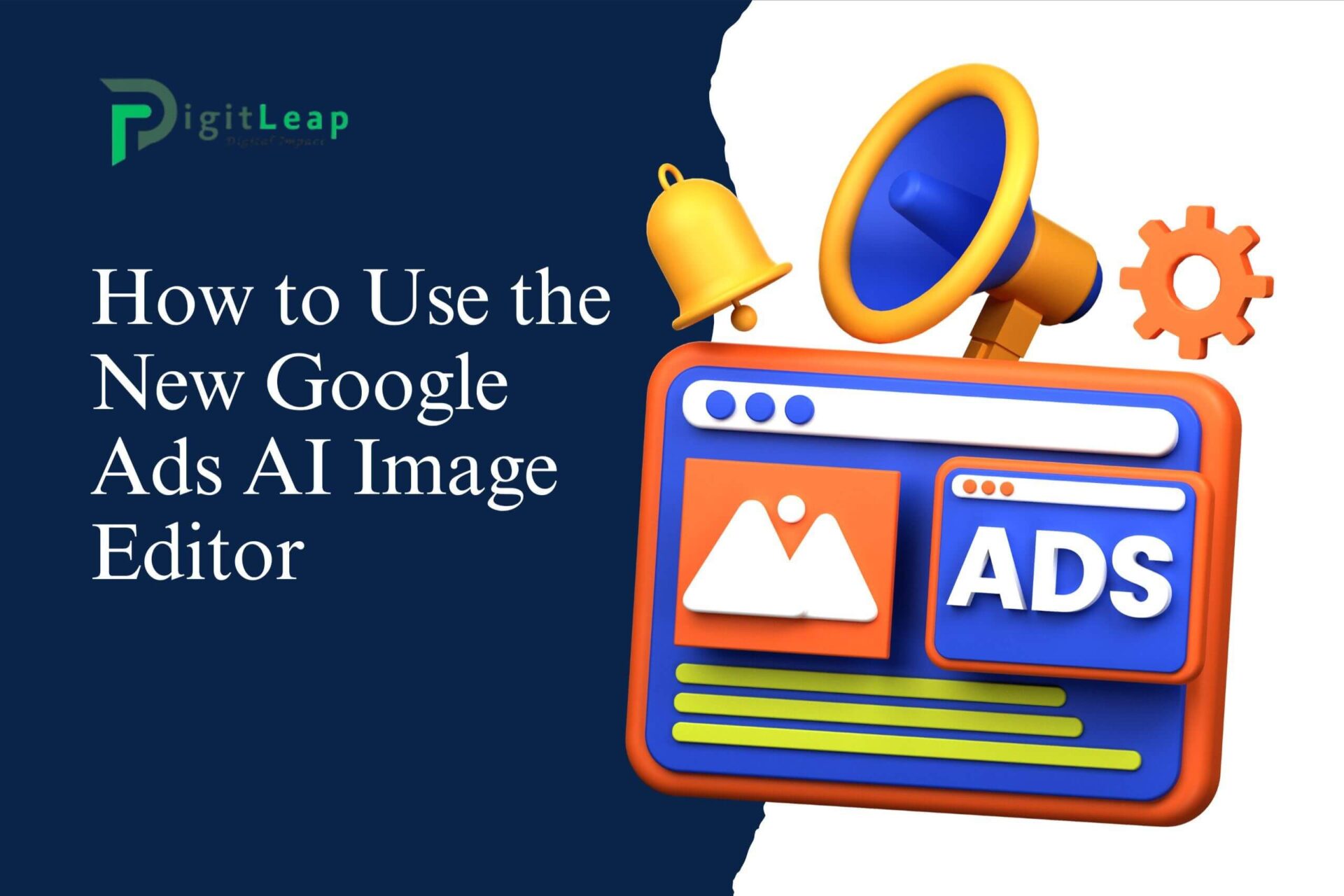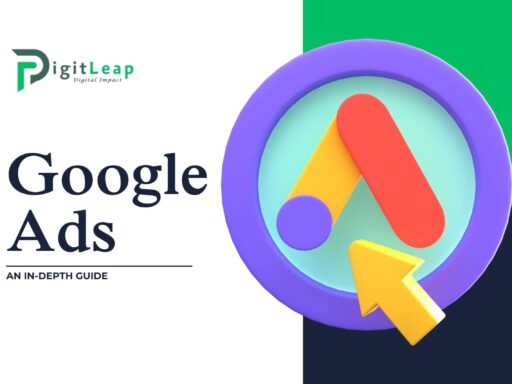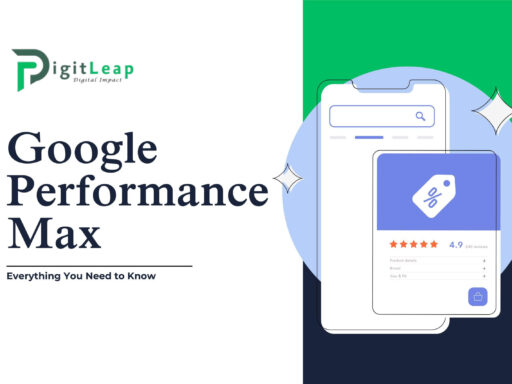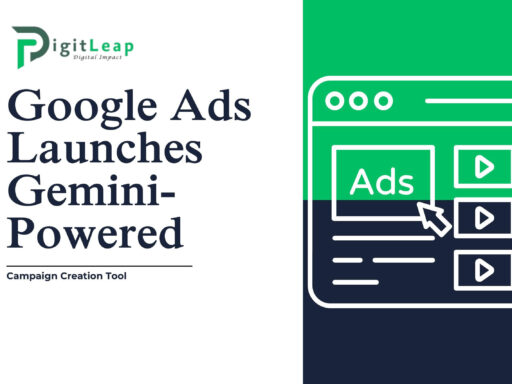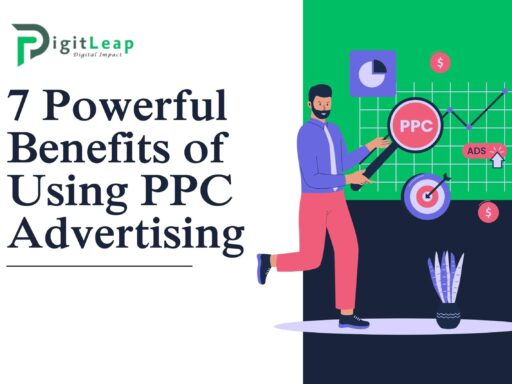How to Use the New Google Ads AI Image Editor
Google has always been at the forefront of innovation when it comes to digital advertising, and now they’ve added another powerful tool to their arsenal: the Google Ads AI Image Editor. This new feature is designed to make life easier for advertisers by allowing them to create and edit images for their ad campaigns quickly and efficiently, all with the help of artificial intelligence. If you’re looking to create eye-catching visuals without needing advanced design skills, this tool is a game-changer.
In this guide, we’ll walk you through how to use the new Google Ads AI Image Editor and why it’s such a useful addition to your marketing toolkit.
What Is the Google Ads AI Image Editor?
The Google Ads AI Image Editor is a tool integrated within Google Ads that allows users to easily create, modify, and enhance images for their ad campaigns. Using AI technology, it automates many of the editing tasks that would normally require specialized software or a graphic designer. This includes cropping, resizing, adjusting brightness, and even adding filters and text overlays. The tool is designed to be user-friendly, helping marketers create professional-looking images that meet the specifications for Google Ads in just a few clicks.
Why Use the AI Image Editor?
When you’re running ad campaigns, the visuals you use are just as important as the copy. A striking image can grab attention, encourage engagement, and ultimately improve your campaign’s performance. However, not everyone has the time, budget, or skills to create high-quality images from scratch. This is where the AI Image Editor shines—it simplifies the process, saving you both time and money.
Additionally, by using Google’s AI, the tool ensures that your images are optimized for performance, meaning they will meet the platform’s technical requirements and look great across various devices and screen sizes.
How to Use the New Google Ads AI Image Editor
Using the AI Image Editor in Google Ads is straightforward. Whether you’re new to image editing or an experienced marketer, the interface is designed to make the process intuitive. Here’s a step-by-step guide on how to get started.
1. Access the Google Ads AI Image Editor
The first step is to navigate to the Google Ads platform. Once you’re inside your campaign dashboard, go to the section where you create or edit an ad. When you reach the part where you need to upload or choose images, you’ll find the AI Image Editor option available. You can either upload your own images or select from Google’s library of stock photos.
2. Choose or Upload Your Image
Next, either select an image from the Google image library or upload one from your own files. The AI Image Editor supports various formats, and once your image is uploaded, it will be ready for editing. If you don’t have a suitable image on hand, the stock library can be an excellent source, as it includes a wide range of high-quality images that are free to use.
3. Use AI-Powered Tools to Edit Your Image
Once your image is uploaded, you’ll have access to a range of editing tools. Here’s what you can do:
- Resize and Crop: If your image isn’t the correct size for your ad, you can use the AI-assisted cropping tool to adjust it. The editor will suggest the optimal dimensions based on the ad format you’re using.
- Adjust Brightness and Contrast: Want your image to pop? You can easily adjust the brightness, contrast, and color balance of your image. The AI can also automatically optimize these settings to give your image the most appealing look.
- Apply Filters: Add filters to give your image a specific mood or style. The AI Image Editor offers various preset filters that can enhance the visual appeal of your ads, from subtle changes to more dramatic effects.
- Text Overlay: You can add text to your images directly within the editor. The AI will help you position the text in a way that keeps the image balanced and readable, ensuring that the final result is both visually appealing and effective.
4. Let the AI Make Suggestions
One of the best features of the Google Ads AI Image Editor is that it can make suggestions based on your image. For instance, if the image you’ve uploaded isn’t aligned with best practices for ad performance (like being too dark or off-centered), the AI will offer suggestions on how to improve it. This feature is particularly useful if you’re unsure about your design or don’t have much experience with image editing.
5. Preview Your Edited Image
Once you’ve finished editing, you can preview how the image will look in your ads. This step ensures that the image is well-suited for the platform’s different formats, whether it’s a display ad, social media ad, or something else. You’ll be able to see how the image appears on both desktop and mobile views, ensuring it looks great across all devices.
6. Save and Apply the Image to Your Ad
Once you’re satisfied with your edits, save the image and apply it to your ad campaign. The editor automatically optimizes the file size and format to ensure fast loading times, which can positively impact your ad’s performance. You don’t have to worry about resizing or adjusting the file manually—Google takes care of that for you.
7. Track the Performance of Your Image Ads
After launching your campaign, keep an eye on the performance of your image ads. Google Ads provides analytics and insights on how well your ads are performing. If you notice any areas where the image might be underperforming, you can easily go back to the AI Image Editor and make further adjustments to optimize results.
Conclusion
The Google Ads AI Image Editor is a fantastic tool for any marketer looking to streamline the process of creating and editing visuals for ad campaigns. It eliminates the need for expensive design software or hiring a graphic designer, making it accessible for small businesses and individuals who want professional-quality ads without the hassle. By leveraging AI technology, the editor helps ensure that your images not only look great but are optimized for ad performance.
For businesses looking to enhance their online advertising efforts without spending hours in complex design programs, the AI Image Editor is an invaluable asset. At DigitLeap, we highly recommend incorporating this tool into your digital marketing strategy to save time and boost the effectiveness of your campaigns.