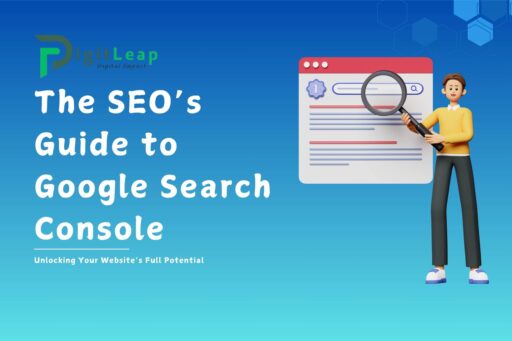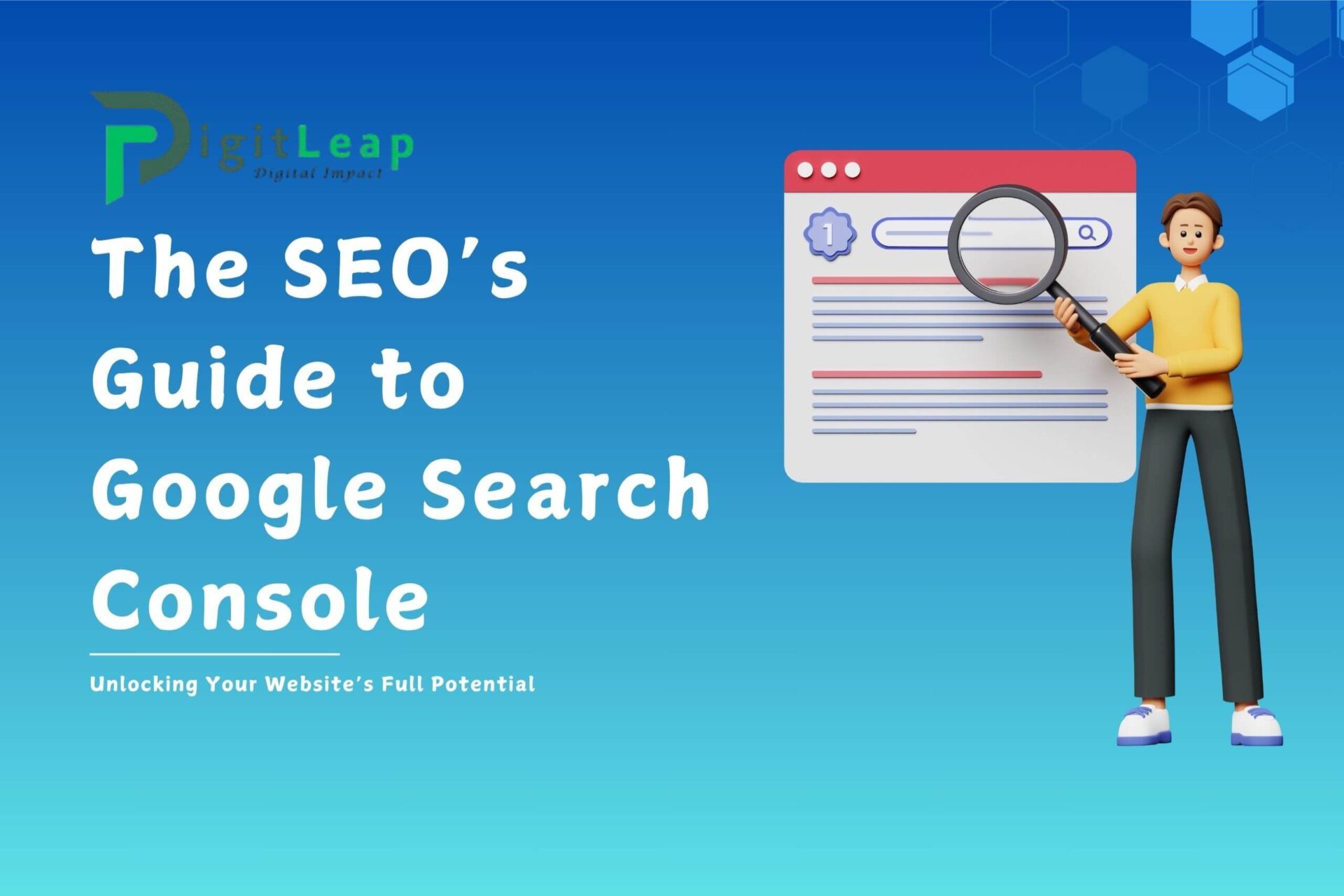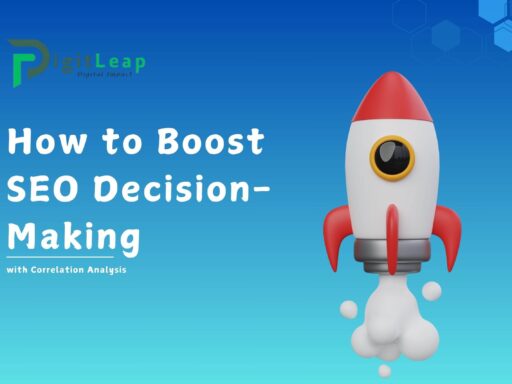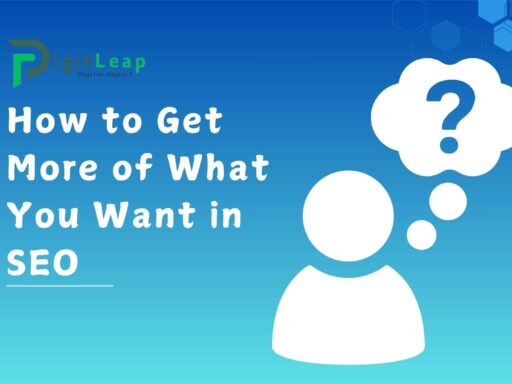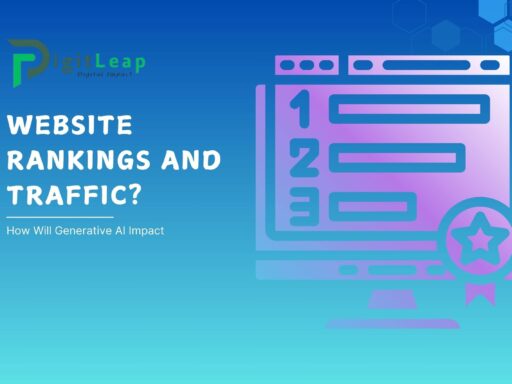The SEO’s Guide to Google Search Console: Unlocking Your Website’s Full Potential
Google Search Console (GSC) is an essential tool for any SEO professional. It offers deep insights into your website’s performance, search visibility, and technical health. Whether you’re a seasoned SEO or just starting out, understanding how to use GSC effectively can provide a significant advantage. This guide explores how to leverage Google Search Console to improve rankings, monitor website health, and uncover new SEO opportunities.
What is Google Search Console (GSC)?
Google Search Console is a free web service provided by Google that helps website owners, webmasters, and SEOs track and optimize their site’s performance in Google Search results. It provides insights into search queries, indexing status, mobile usability, and more, helping users identify issues that affect ranking and visibility.
Setting Up Google Search Console for Your Website
Before diving into the tool, you’ll need to set it up:
- Add Your Website to GSC:
- Log in to Google Search Console using your Google account.
- Click “Add Property” and enter your site’s domain or URL prefix.
- Verify Website Ownership:
GSC offers multiple verification methods:- DNS Record Verification (recommended for domains)
- HTML file upload to your site’s root directory
- Google Analytics or Google Tag Manager integration
Once verified, GSC will begin tracking your site’s performance.
Key Features of Google Search Console and How to Use Them
1. Performance Report
The Performance tab offers a complete view of how your site is performing in Google Search.
- Key Metrics to Track:
- Total clicks: Number of clicks your site receives from search results.
- Total impressions: How often your site appears in search queries.
- Average CTR (Click-Through Rate): Clicks divided by impressions.
- Average position: Your site’s ranking position for queries.
Pro Tip: Use query data to identify high-impression keywords with low CTR. Optimize title tags and meta descriptions to boost click-through rates.
2. Index Coverage Report
The Index Coverage Report shows which pages Google has indexed and identifies any issues.
- What to Look For:
- Valid pages: Successfully indexed and visible in search results.
- Excluded pages: URLs Google skipped due to redirects, noindex tags, or duplicate content.
- Errors: Issues like 404 pages, crawl issues, or server errors.
Pro Tip: Regularly monitor this section to ensure your important pages are indexed and troubleshoot any errors immediately.
3. URL Inspection Tool
This feature allows you to check the status of individual URLs to see if they are indexed properly.
- How to Use:
- Enter the page URL you want to inspect.
- GSC will display whether the page is indexed, along with crawl information and detected issues.
Pro Tip: Use the “Request Indexing” option if you’ve made recent changes to a page and want Google to index it faster.
4. Sitemaps Submission
Submitting your XML sitemap ensures Google knows about your site’s structure and can crawl it efficiently.
- How to Submit a Sitemap:
- Go to the Sitemaps section in GSC.
- Enter the URL of your XML sitemap (e.g.,
https://yoursite.com/sitemap.xml). - Click Submit.
Pro Tip: Monitor the “Last Read” date to confirm that Google is actively crawling your sitemap.
5. Mobile Usability Report
As mobile traffic increases, Google prioritizes mobile-friendly websites. This report identifies usability issues that can affect your site’s mobile SEO performance.
- Common Errors to Fix:
- Text too small to read
- Clickable elements too close together
- Content wider than the screen
Pro Tip: Use responsive design and optimize loading speed to enhance mobile usability and improve rankings on mobile SERPs.
6. Core Web Vitals Report
Core Web Vitals (CWV) measure page experience metrics, such as load time, interactivity, and visual stability.
- Key Metrics:
- LCP (Largest Contentful Paint): Measures loading speed.
- FID (First Input Delay): Tracks interactivity.
- CLS (Cumulative Layout Shift): Evaluates visual stability.
Pro Tip: Aim to achieve “Good” status for all CWV metrics to boost both rankings and user experience.
7. Enhancements and Rich Results
Google Search Console reports on enhancements, such as:
- Breadcrumbs
- FAQs
- Review snippets
These enhancements increase the chance of earning rich results, which improve visibility in search.
Pro Tip: Use structured data markup to qualify for more rich result features, increasing your organic CTR.
8. Links Report
The Links report displays internal and external links to your site, as well as the anchor text used.
- Key Insights:
- Identify which external websites are linking to you.
- Review internal linking opportunities to strengthen SEO.
Pro Tip: Use the data to build better internal links to your most important pages, improving site structure and rankings.
9. Security Issues & Manual Actions
If your website violates Google’s guidelines, you may receive a manual action. Security issues, such as hacking or malware, will also be reported here.
- How to Respond:
- Fix the issue immediately.
- Submit a reconsideration request if your site receives a manual action.
Pro Tip: Regularly monitor this section to keep your site compliant and secure.
10. Search Analytics: Discover Opportunities and Trends
Use search analytics data to identify emerging trends and optimize content.
- How to Use:
- Find queries with high impressions but low clicks—optimize meta titles and descriptions to improve CTR.
- Identify seasonal trends to adjust content marketing strategies accordingly.
Pro Tip: Combine GSC data with tools like Google Analytics to get a more comprehensive picture of user behavior and search performance.
Best Practices for Using Google Search Console Effectively
- Check GSC Regularly: Make it a habit to review performance metrics and reports weekly.
- Fix Errors Immediately: Address indexing issues, 404s, and security warnings as soon as possible.
- Track Changes Over Time: Monitor performance trends to understand how updates affect rankings.
- Use GSC Data to Inform Strategy: Adjust your content and SEO efforts based on real-time data.
- Integrate GSC with Other Tools: Pair GSC with GA4, SEMrush, or Ahrefs to get deeper insights.
Conclusion
Google Search Console is an indispensable tool for SEOs, offering the insights needed to track, optimize, and improve website performance. From performance tracking to technical SEO monitoring, GSC provides everything you need to succeed in search.
By understanding how to use the various features and acting on the data, you can uncover opportunities for growth and fix issues before they affect your rankings. Whether you’re troubleshooting errors, optimizing for mobile, or improving core web vitals, mastering GSC is the key to staying competitive in the ever-changing SEO landscape.