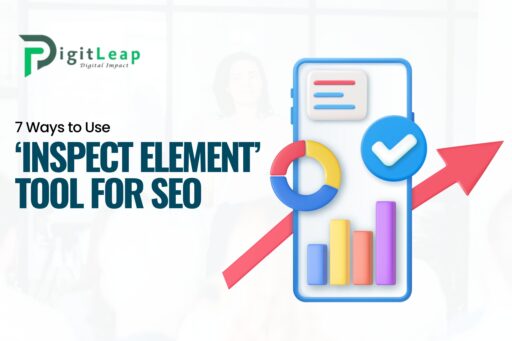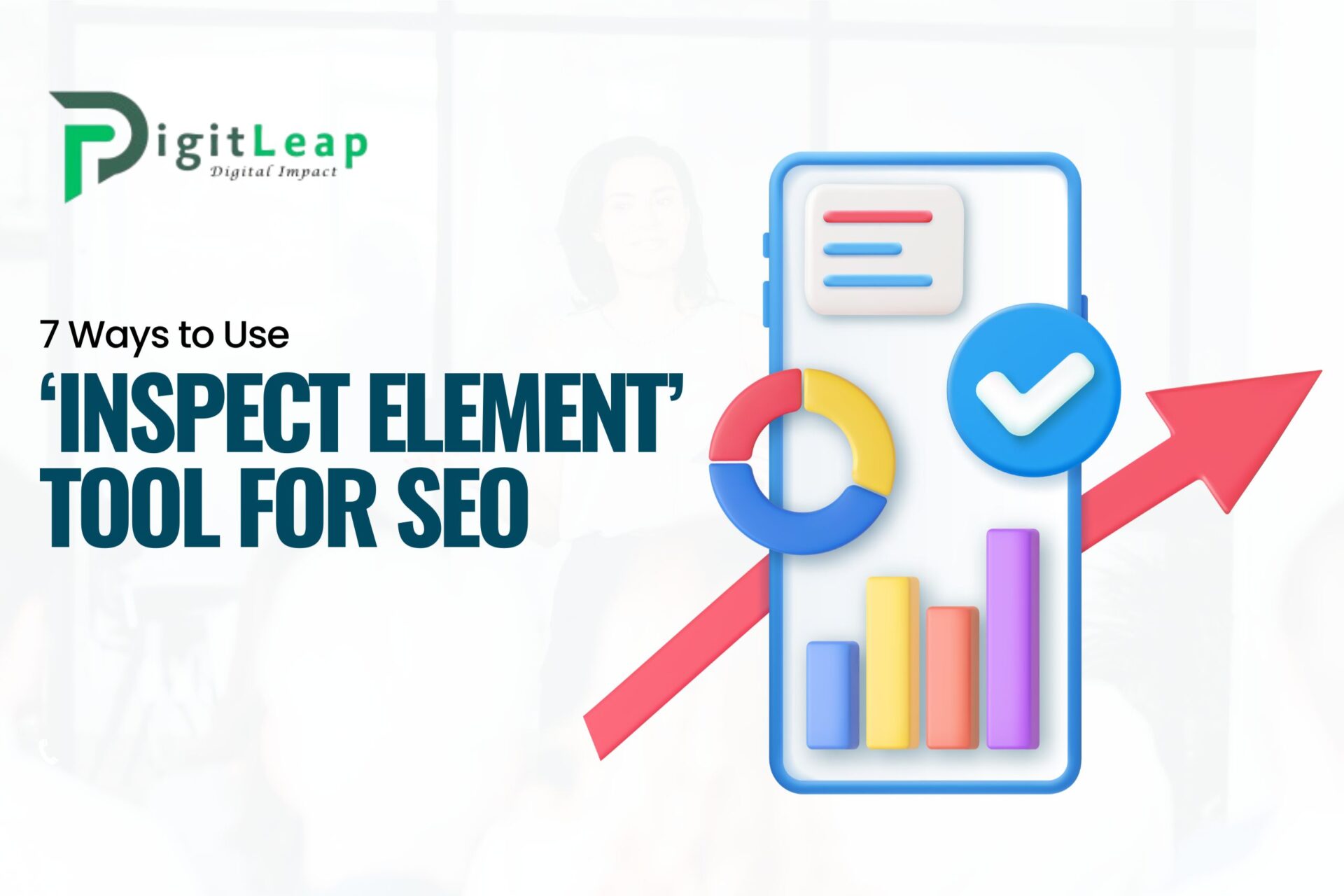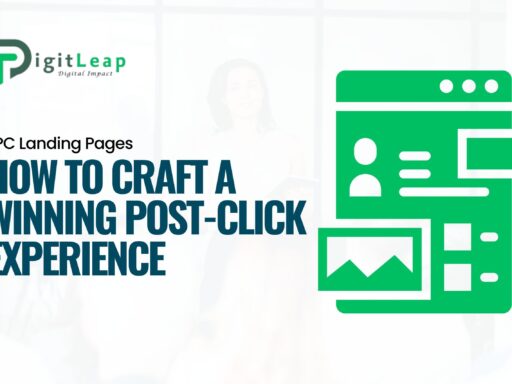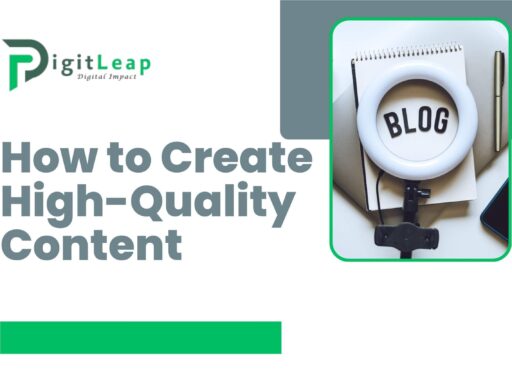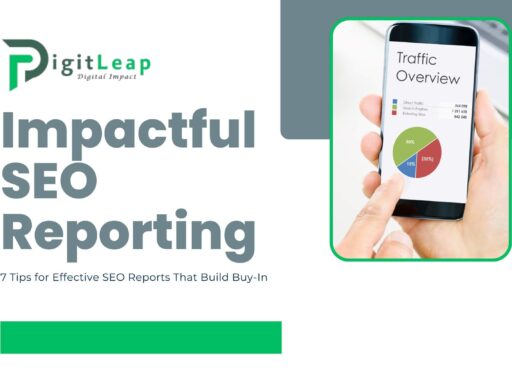7 Ways to Use the ‘Inspect Element’ Tool for SEO
The “Inspect Element” tool is a powerful feature in web browsers that lets you dive under the hood of any webpage, viewing the HTML, CSS, and JavaScript in real time. While web developers commonly use it to debug code and troubleshoot design issues, Inspect Element is also incredibly valuable for SEO professionals. With a few clicks, you can reveal insights about page elements, structure, and technical optimization. Here’s a look at seven essential ways to leverage Inspect Element to boost your SEO strategy.
1. Check Header Tags for Proper Hierarchy
Header tags (H1, H2, H3, etc.) play a significant role in structuring content for search engines and readers. Using Inspect Element, you can quickly assess a webpage’s header tag hierarchy. Right-click on the page, select “Inspect,” and search for <h1>, <h2>, and other header tags. By ensuring that your content has a logical structure, starting with one <h1> tag and descending to <h2>, <h3>, etc., you improve readability and SEO performance. Confirm that your primary keywords are present in these headers where relevant.
2. Analyze Image SEO Attributes
Images are a critical part of on-page SEO, and Inspect Element can help you examine if images on a page are optimized for search engines. Right-click an image, select “Inspect,” and check for attributes like alt, title, and src. The alt attribute is essential for accessibility and should contain descriptive text, ideally including relevant keywords. Ensure that each image has an alt tag that accurately describes its content and uses targeted keywords where appropriate. Missing or poorly optimized tags can impact SEO, so be sure to verify these elements.
3. Review Meta Tags and Descriptions
Meta tags like title tags and meta descriptions influence click-through rates and are visible to users in search results. Using Inspect Element, you can quickly access these tags without digging into the website’s backend. Right-click on the page, select “Inspect,” and look under the <head> section to find the <title> and <meta name="description"> tags. Ensure the title is concise, includes relevant keywords, and aligns with the page’s content. Check that meta descriptions are compelling and under the character limit, as well as optimized for keywords to attract clicks.
4. Assess Page Load Speed and Resources
Page speed is a known ranking factor for SEO, and Inspect Element offers insights into factors that may slow down your site. Open the “Network” tab within Inspect Element, then refresh the page. This tab shows you a breakdown of resources that load on the page, their file sizes, and load times. Look for large images, scripts, or files that may be increasing page load time. This analysis can help you identify heavy elements that could benefit from compression, caching, or lazy loading techniques to improve speed and SEO.
5. View Mobile Responsiveness
Mobile optimization is essential for SEO, and with Inspect Element, you can easily check how a page appears on various screen sizes. In Chrome, go to the “Toggle Device Toolbar” (a small icon that looks like a phone and tablet) within Inspect Element. This tool allows you to preview the site on different mobile devices, screen sizes, and orientations. Check how content, images, and buttons adjust to ensure that the user experience remains seamless on mobile, which can help improve your rankings, especially since Google’s mobile-first indexing policy is in place.
6. Find Internal and External Links
Inspect Element allows you to see both internal and external links on a page, which are essential for SEO strategy. By right-clicking and selecting “Inspect,” you can view the anchor tags (<a href>), and check if links are nofollow or dofollow. Internal links should help users and search engines navigate the site, while external links can provide credibility and context. Make sure that your links are working properly, have descriptive anchor text, and add value to the content. Identifying broken links or improper link usage through Inspect Element can help refine your linking strategy.
7. Reveal Schema Markup for Enhanced SERP Visibility
Schema markup is a form of structured data that helps search engines understand the context of your content better, leading to rich results in search engine results pages (SERPs). By using Inspect Element, you can verify the presence and accuracy of schema markup on your page. Look for JSON-LD or microdata scripts in the <head> or <body> sections to ensure structured data is properly implemented. Whether it’s a product, review, FAQ, or local business schema, correctly added schema can significantly enhance your SEO by making your content more attractive in SERPs.
Using Inspect Element for SEO analysis provides insights that can be acted upon immediately. By examining page structure, performance, mobile responsiveness, and metadata, you gain a clearer picture of how well a page is optimized and where improvements are needed. At Digit Leap, we understand that optimizing a site goes beyond just content—each technical element matters. Using tools like Inspect Element effectively can elevate your SEO strategy, helping you achieve better visibility and user satisfaction in the ever-competitive digital landscape.